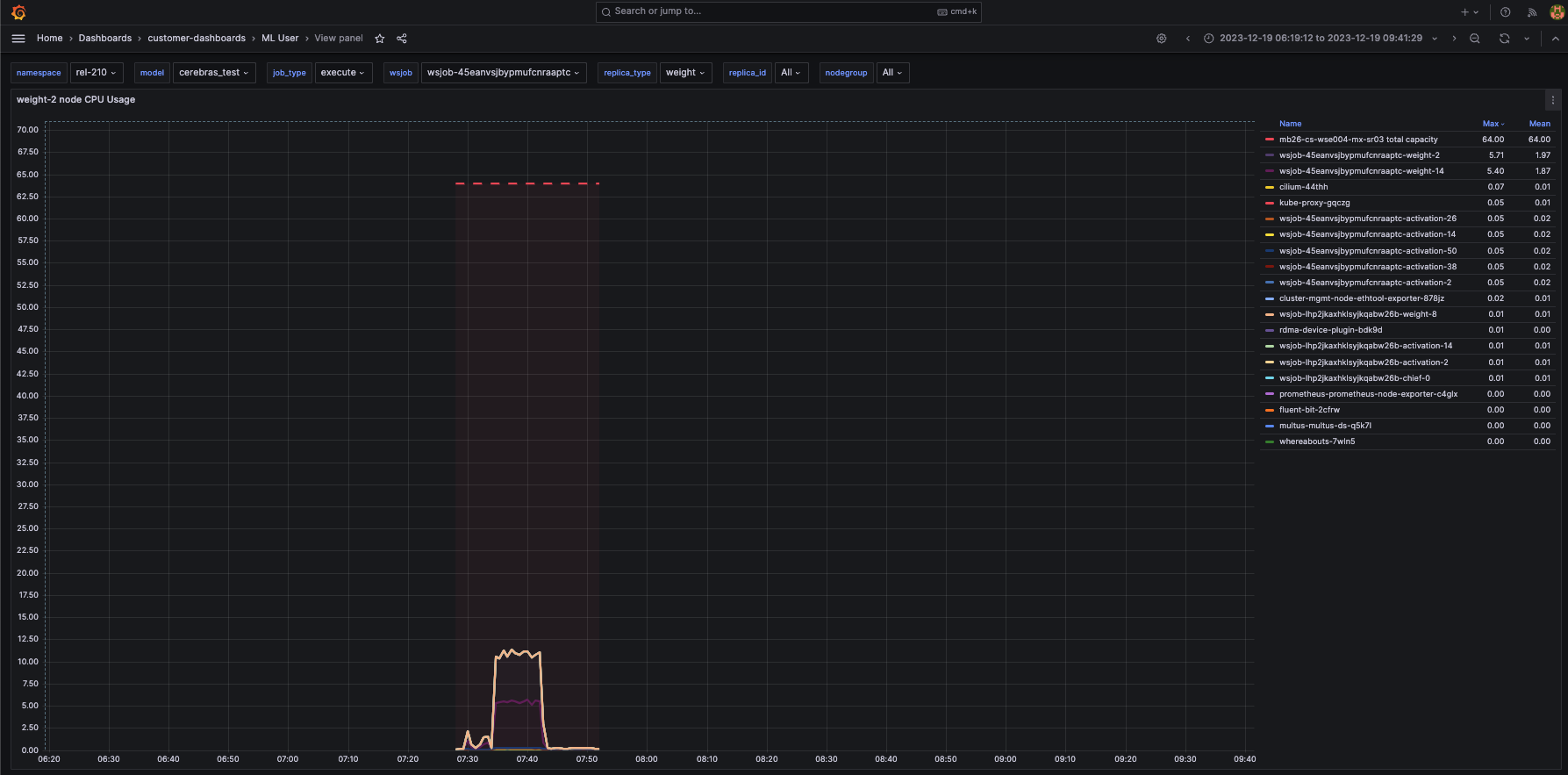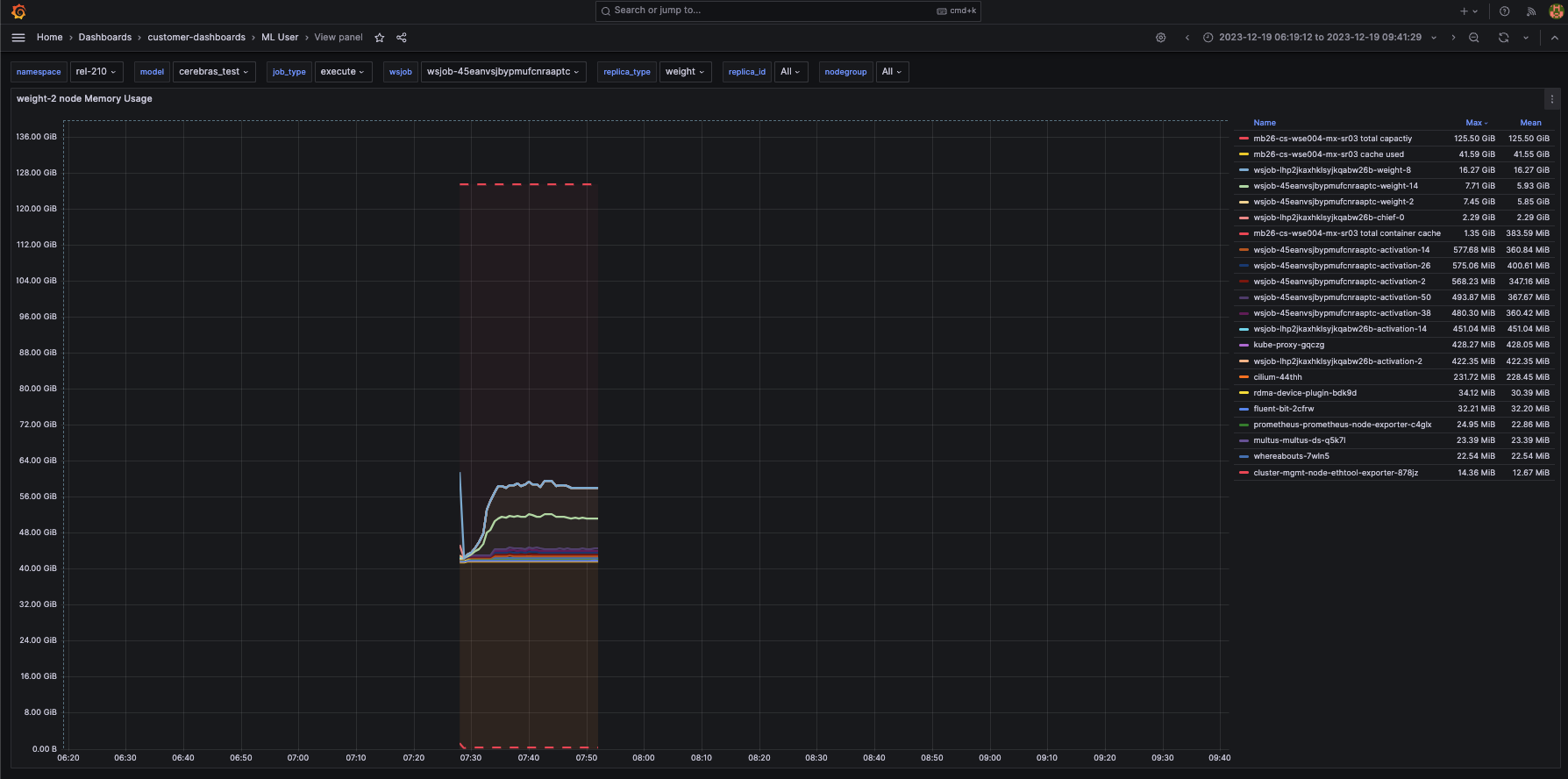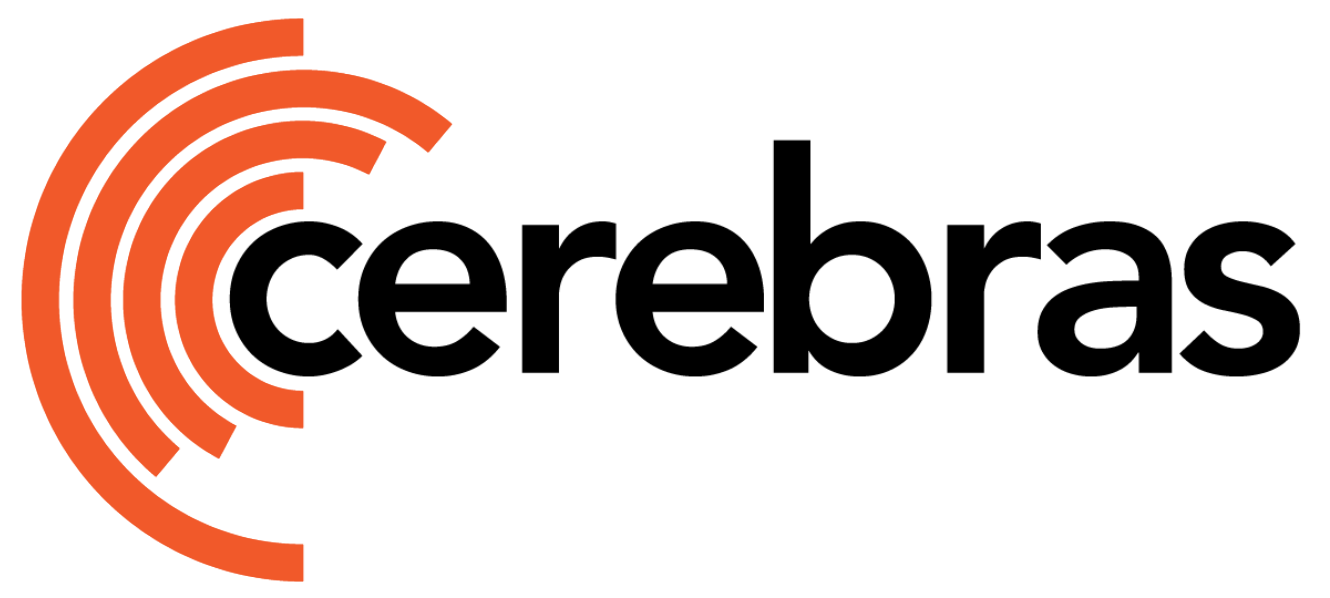- ML Admin dashboard This dashboard is designed to help users and administrators visualize the overall state of the Cerebras Wafer-Scale cluster
- ML User dashboard This dashboard is specialized for monitoring and managing individual jobs running on the Cerebras Wafer-Scale cluster
ML Admin Dashboard
The ML Admin dashboard shows the overall state of the cluster. The following figure displays Cerebras’s Wafer-scale ML Admin dashboard:
- CS-X Status Overall CS-X system status and jobs running on the cluster
- Node Summary Overall CPU/Memory/Network bandwidth information on different types of nodes
- Individual NodeGroup Summary Overall CPU/Memory/Network bandwidth information for nodes inside a nodegroup
ML User Dashboard
The ML User Dashboard provides job-level metrics, logs, and traces, allowing users to closely monitor the progress and resource utilization of their specific jobs. The following figure displays Cerebras’s ML User dashboard: The following list describes the various panes in the dashboard:
The following list describes the various panes in the dashboard:
- Overview Displays the overview of memory/cpu/network bandwidth numbers for all replicas of selected job
- Server summary by replica type, all nodegroups Displays summary CPU/Memory/Network bandwidth for each replica type in all nodegroups
- Server summary by replica type, individual nodegroup Displays summary CPU/Memory/Network bandwidth for each replica type in a single nodegroup
-
Replica view
Displays memory/cpu/network bandwidth numbers for each
replica_idof thisreplica_typein each chart.Replica_typerepresents a type of service process for a given job. It can be one of these types: weight, command, activation, broadcastreduce, chief, worker, coordinator.Replica_idcorresponds to the specific replica for a job and a replica type -
Assigned nodes
Displays physical nodes statuses that are assigned to the chosen
replica_typeandreplica_id - MemX performance Shows iteration-based performance, iteration time, cross-iteration time, and backward iteration time
- wsjob Indicates the ID of the weight-streaming run, which is used to select between different runs on a particular system
- replica_type Allows selecting between the activation, weight, and all server metrics
- nodegroup Selects a nodegroup to show server summaries
Prerequisites
You have access to the user node in the Cerebras Wafer-Scale cluster. Contact Cerebras Support for any system configuration issues. You can run a port-forwarding SSH session through the user node from your machine with this command:This command uses the local port
8443 to forward the traffic. You can choose any unoccupied port on your machine.Getting Access
Links are accessible from the General/Cerebras tab. The following figure displays a Cerebras dashboard: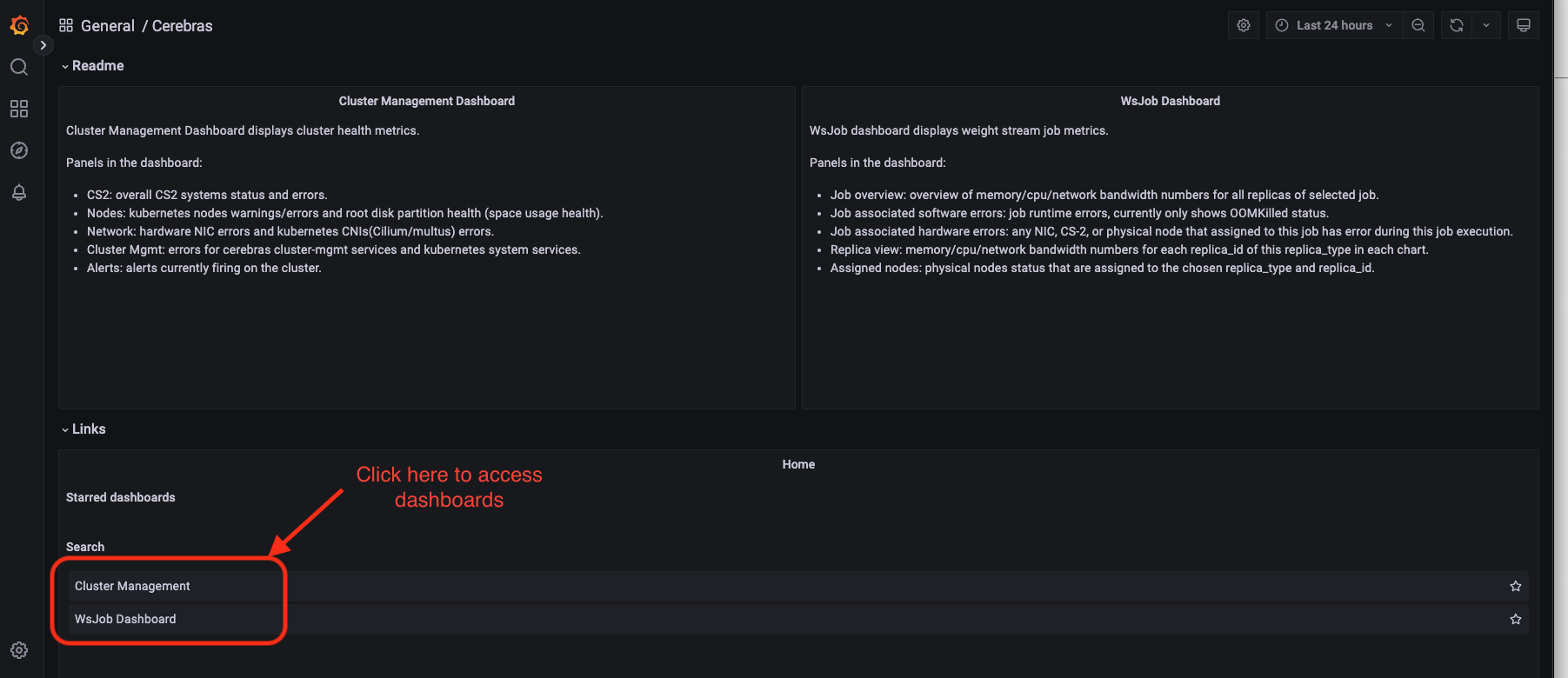
-
Ask your system administrator to set up the Grafana database. URLs come in the format:
grafana.CLUSTER-NAME.DOMAIN.comFor example: grafana.mb-systemf102.cerebras.com - Get authentication credentials for Grafana (username and password) from your system administrator.
-
Add the Grafana TLS certificate to your browser keychain. The Grafana TLS certificate is located at
/opt/cerebras/certs/grafana_tls.crton the user node. This certificate is copied during user node installation process. Download this certificate to your local machine and add this certificate to your browser keychain.
- Go to Preferences > Privacy and Security > Security > Manage Certificates.
-
Add
grafana-tls.crtinto System keychain certificates. Make sure to set Always Trust when using this certificate. -
Next, edit your local machine’s
/etc/hostsfile to point the IP of the user node to Grafana:<USERNODE_IP> grafana.<cluster-name>.<domain>.com -
Finally, navigate to the Grafana dashboards with the following URL:
https://grafana.<cluster-name>.<domain>.com
Viewing Performance Metrics with the ML User Dashboard
You can view cluster iteration-performance metrics by tracking update times across the weight servers. Our current dashboard implementation shows iteration time, forward-iteration time, backward-iteration time, cross-iteration time, and input starvation.- Iteration time Indicates the time from the end of iteration “i-1” on the weight servers to the end of iteration “i” on the weight servers.
- Forward-iteration time Indicates the time spent in iteration “i” during the forward pass.
- Backward-iteration time Indicates the time spent in iteration “i” during the backward pass.
- Cross-iteration time Indicates the time between the last gradient received of an iteration to the first weight sent. A high value indicates an optimizer performance bottleneck.
- Input starvation Indicates the time spent waiting on the framework to receive activations.
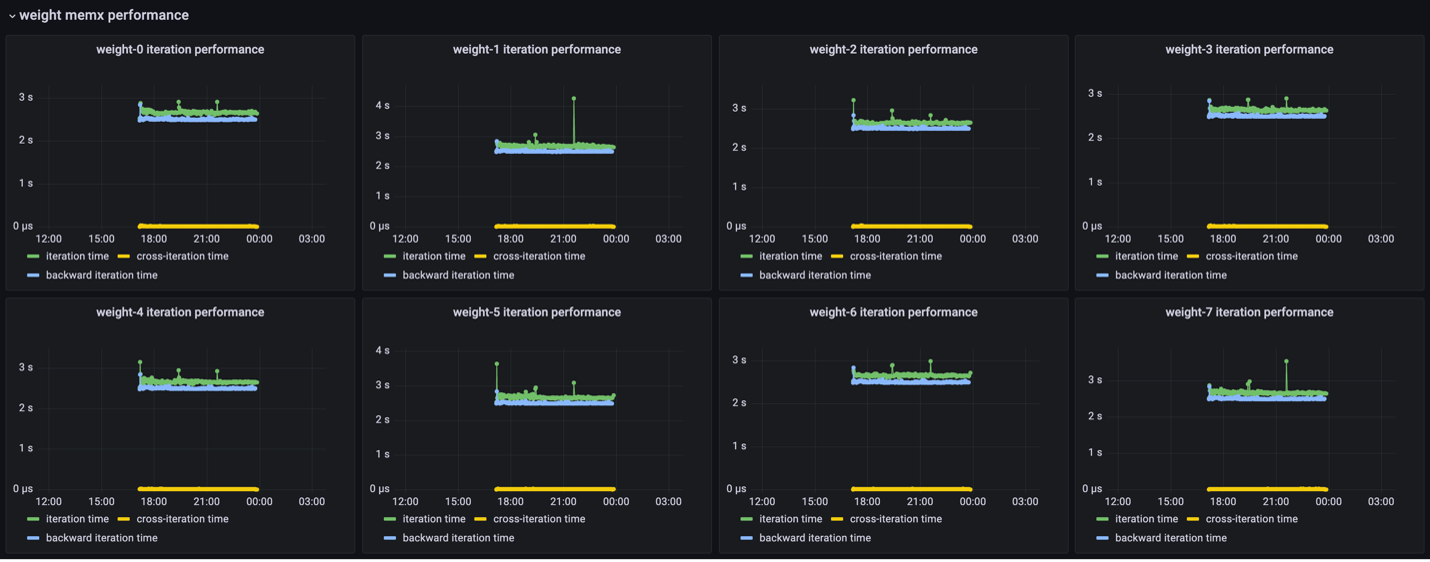
Viewing Utilization Metrics with the ML User Dashboard
The following figure shows the overview status for a job, including the list of CS-X, start and end time, memory/cpu/network usage for different replicas in a job: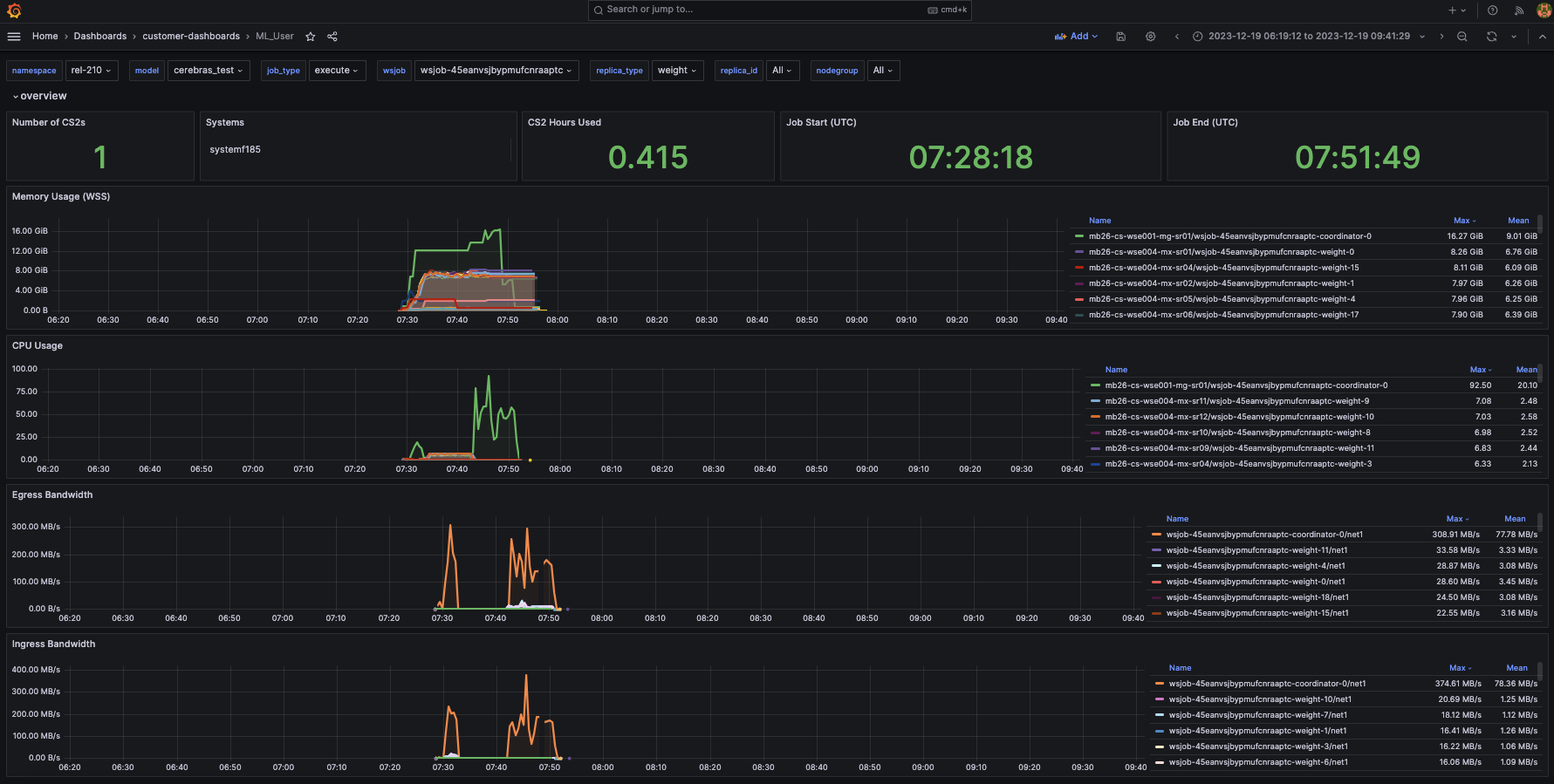
replica_id of this replica_type in each chart. Replica_type represents a type of service process for a given job. It can be one of these types: weight, command, activation, broadcastreduce, chief, worker, and coordinator.
- Egress bandwidth indicates each supporting server’s maximum and mean network egress speeds. This might be helpful information to monitor whether jobs are network-bound via the transmission speeds of a lagging node.
The following figure shows that weight servers achieve a maximum network transmit speed of ~33 MB/s:
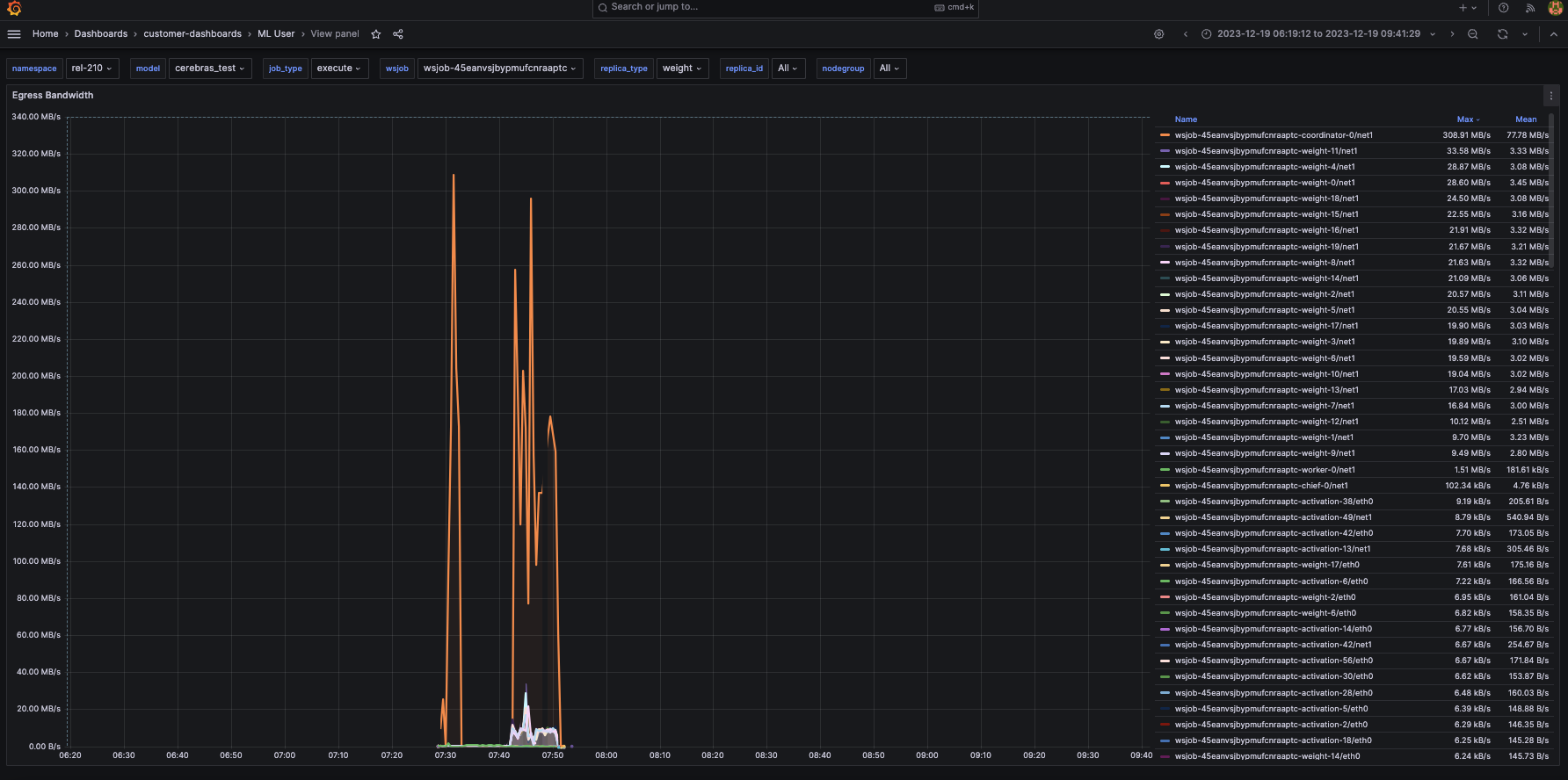
- Ingress bandwidth denotes the ingress speeds for each supporting server. For example, in this instance, the weight servers have an average ingress speed of around 20 MB/s.
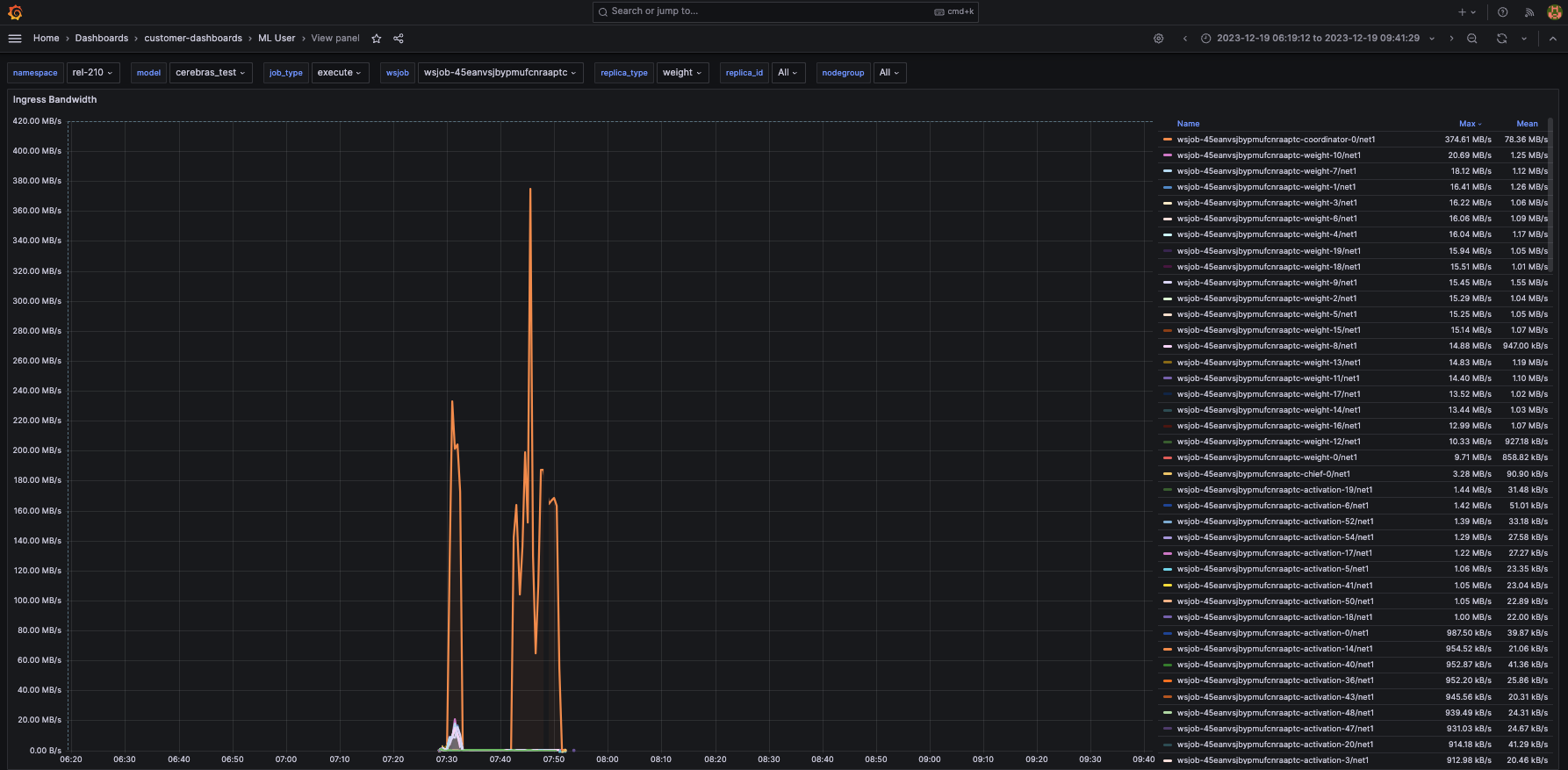
- CPU usage shows the CPU percentage utilization for each weight-server. In this case, the CPUs are only 5-7% utilized.
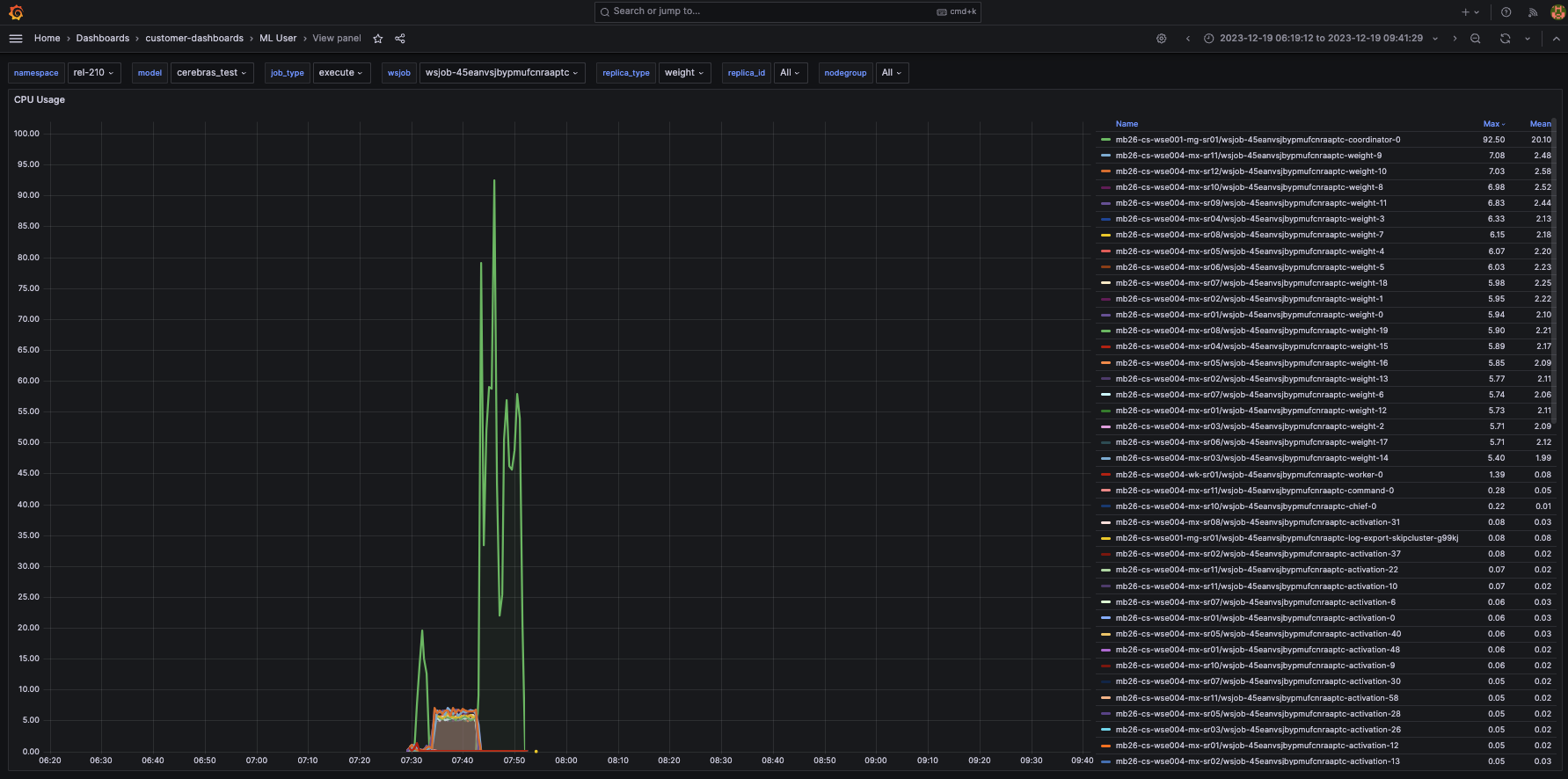
- Memory usage indicates the maximum and mean amounts of memory each weight server uses over time. This can be useful in debugging whether the weight servers are memory-bound. For more information on memory requirements, visit resource_parallel_compile.
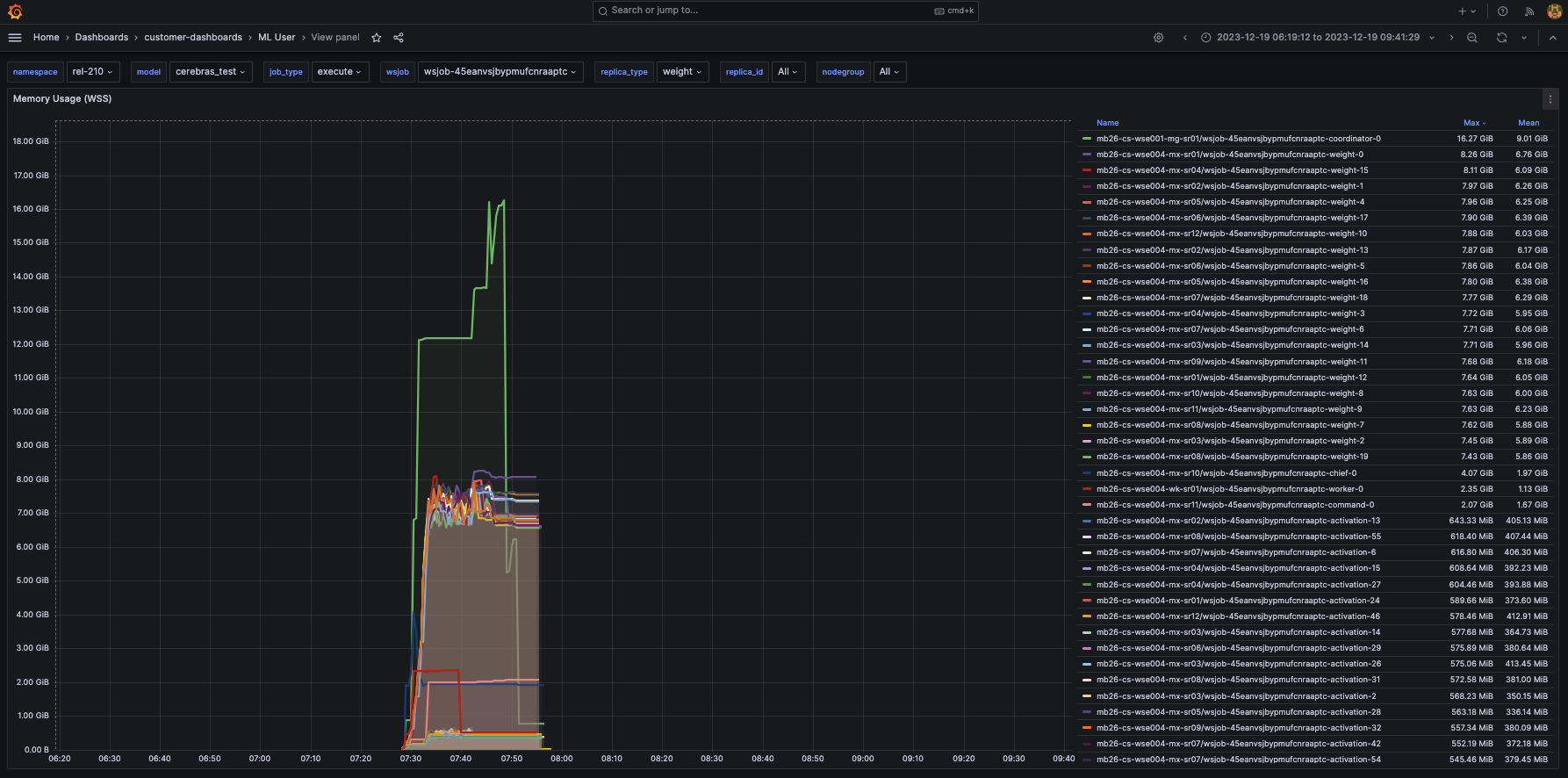
- You can use the Grafana interface to show individual metrics for a particular node that runs a replica. For example, these are the views for CPU and memory usage for the node that runs weight-2 replica: